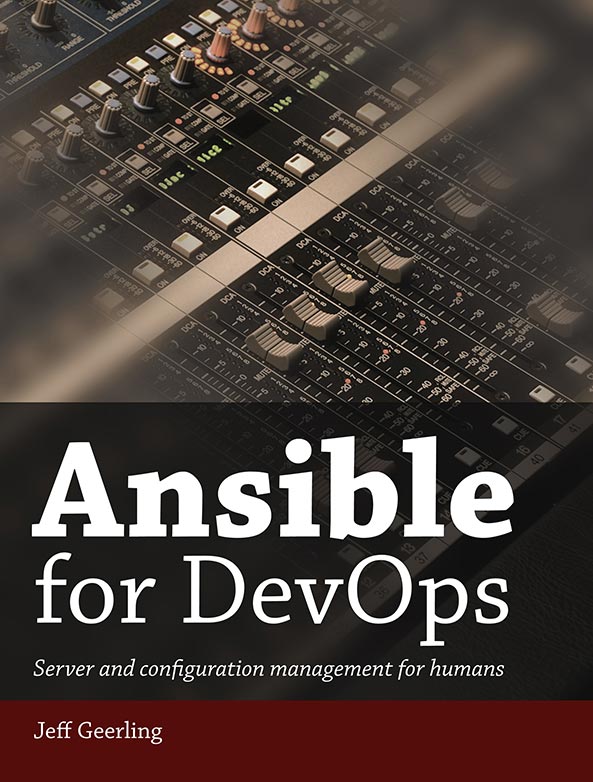Ansible for DevOps
Chapter 1 - Getting Started with Ansible
Ansible and Infrastructure Management
- One of Ansible’s greatest strengths is its ability to run regular shell commands verbatim
- Idempotence: is the ability to run an operation which produces the same
result whether run once or multiple times.
Inventory files
- Ansible uses an inventory file (basically, a list of servers) to communicate with your servers.
- matches servers (IP addresses or domain names) to groups. Inventory files can do a lot more,
/etc/ansible/hosts(the default location for Ansible’s inventory file),
example is the group of servers you’re managing and www.example.com is the domain name (or IP address) of a server in that group
[example]
www.example.com
# www.example.com:2222 # with port
To ping the server, run the command below.
ansible example -m ping -u
Note: Ansible assumes you’re using passwordless (key-based) login for SSH. If you insist on using passwords, add the --ask-pass, -k, to ansible commands.
Run a command on a remote server:
ansible example -a "free -m" -u [username]
Chapter 2 - Local Infrastructure Development: Ansible and Vagrant
A sample ansible playbook in playbook.yml:
---
- hosts:all
become: yes
tasks:
- name: Ensure NTP (for time synchronization) is installed.
yum: name=ntp state=present
- name: Ensure NTP is running.
service: name=ntpd state=started enabled=yes
Vagrant is invisibly using its own Ansible inventory file (instead of the one we created earlier in /etc/ansible/hosts), which just defines the Vagrant VM.
To maintain idempotency and handle error conditions, you’ll have to do a lot more extra work with basic shell scripts than you do with Ansible.
Using the name function and/or adding comments to the YAML is a good practice to document your tasks.
Chapter 3 - Ad-Hoc Commands
But even if you only used Ansible for server management and running individual tasks against groups of servers, and didn’t use Ansible’s playbook functionality at all, you’d still have a great orchestration and deployment tool in Ansible!
An inventory file for multiple servers:
# Application servers
[app]
192.168.60.4
192.168.60.5
# Database server
[db]
192.168.60.6
# Group 'multi' with all servers
[multi:children]
app
db
# Variables that will be applied to all servers
[multi:vars]
ansible_ssh_user=vagrant
ansible_ssh_private_key_file=~/.vagrant.d/insecure_private_key
Use ansible with the -a argument ‘hostname’ to run hostname against all the servers: ansible multi -a "hostname". Ansible will run the commands in parallel.
If Ansible reports No hosts matched or returns some other inventory-re- lated error, try setting the ANSIBLE_HOSTS environment variable explicitly: export ANSIBLE_HOSTS=/etc/ansible/hosts
If you get an error like The authenticity of host '192.168.60.5' can't be established, you can set the environment variable ANSIBLE_HOST_KEY_CHECKING=False.
Add the argument -f 1 to tell Ansible to use only one fork (basically, to perform the command on each server in sequence).
A few other example commands:
ansible multi -a "df -h"to get free spaceansible multi -a "date"to get the timeansible multi -b -m yum -a "name=ntp state=present"ensure ntp is presentansible multi -b -m service -a "name=ntpd state=started enabled=yes"ensure ntpd is on and enabledansible [host-or-group] -m setupto get an exhaustive list of all the environment detailsansible app -b -m package -a "name=git state=present"ensure that the git package is presentansible multi -m stat -a "path=/etc/environment"stat a fileansible multi -m copy -a "src=/etc/hosts dest=/tmp/hosts"copy a file to servers- The src can be a file or a directory. If you include a trailing slash, only the contents of the directory will be copied into the dest.
ansible multi -b -m fetch -a "src=/etc/hosts dest=/tmp"to fetch a file from a serveransible multi -m file -a "dest=/tmp/test mode=644 state=directory"create a directoryansible multi -m file -a "src=/src/symlink dest=/dest/symlink owner=root group=root state=link"to create a symlinkansible multi -m file -a "dest=/tmp/test state=absent"delete a file or directory
When you use Ansible’s modules instead of plain shell commands, you can use the powers of abstraction and idempotency offered by Ansible. Even if you’re running shell commands, you could wrap them in Ansible’s shell or command modules (like ansible multi -m shell -a "date"),
Users and groups
Try to reserve the --limit option for running commands on single servers. One of the most common uses for Ansible’s ad-hoc commands in my day-to-day usage is user and group management.
ansible app -b -m group -a "name=admin state=present"add a groupansible app -b -m user -a "name=johndoe group=admin createhome=yes"add a useransible app -b -m user -a "name=johndoe state=absent remove=yes"to delete a user
Running commands in the background
Use the following options to run a job in the background:
• -B <seconds>: max job runtime.
• -P <seconds>: the amount of time between polling
Logs
-
Operations that continuously monitor a file, like tail -f, won’t work via Ansible
-
It’s not a good idea to run a command that returns a huge amount of data via stdout via Ansible
-
ansible multi -b -a "tail /var/log/messages"view the first few lines of log files on the servers.
Cron jobs
It’s best to leave things be in the crontab itself, and always manage entries via ad-hoc commands or playbooks using Ansible’s cron module.
-
ansible multi -b -m cron -a "name='daily-cron-all-servers' hour=4 job='/path/to/daily-script.sh'"to enable a cron job- Ansible will assume
*for all values you don’t specify (valid values areday,hour,minute,month, andweekday). You could also specify special time values likereboot,yearly, ormonthlyusingspecial_time=[value]. You can also set the user the job will run under viauser=[user], and create a backup of the current crontab by passingbackup=yes. And a custom crontab location:cron_file=cron_file_name.
- Ansible will assume
-
ansible multi -b -m cron -a "name='daily-cron-all-servers' state=absent"to remove a cronjob
Deploy a version-controlled application
ansible app -b -m git -a "repo=git://example.com/path/to/repo.git dest=/opt/myapp update=yes version=1.2.4"clone a repo
ControlPersist allows SSH connections to persist so frequent commands run over SSH don’t have to go through the initial handshake over and over again. Beginning in Ansible 1.3, Ansible defaulted to using native OpenSSH connections to connect to servers supporting ControlPersist.
Ansible’s Accelerated mode achieves greater performance for playbooks. Instead of connecting repeatedly via SSH, Ansi- ble connects via SSH initially, then uses the AES key used in the initial connection to communicate further commands and transfers via a separate port (5099). You can enable it for a playbook by adding the option accelerate: true to your playbook.
Chapter 4 - Ansible Playbooks
Playbooks (a list of instructions describing the steps to bring your server to a certain configuration state) that are then played on your servers. It is easy to convert shell scripts (or one-off shell commands) directly into Ansible plays.
A sample Ansible playbook:
---
- hosts: all
tasks:
- name: Install Apache.
command: yum install --quiet -y httpd httpd-devel
- name: Copy configuration files.
command: >
cp httpd.conf /etc/httpd/conf/httpd.conf
- command: >
cp httpd-vhosts.conf /etc/httpd/conf/httpd-vhosts.conf
- name: Start Apache and configure it to run at boot.
command: service httpd start
- command: chkconfig httpd on
Run it using ansible-playbook playbook.yml
---
- hosts:all
become: yes
tasks:
- name: Install Apache.
yum: name={{ item }} state=present
with_items:
- httpd
- httpd-devel
- name: Copy configuration files.
copy:
src: "{{ item.src }}"
dest: "{{ item.dest }}"
owner: root
group: root
mode: 0644
with_items:
- src: "httpd.conf"
dest: "/etc/httpd/conf/httpd.conf"
- src: "httpd-vhosts.conf"
dest: "/etc/httpd/conf/httpd-vhosts.conf"
- name: Make sure Apache is started now and at boot.
service: name=httpd state=started enabled=yes
The greater-than sign (>) immediately following the command: module directive tells YAML “automatically quote the next set of indented lines as one long string, with each line separated by a space”.
Running the playbook with the --check option (see the next section below) verifies the configuration matches what’s defined in the playbook, without actually running the tasks on the server.
Ansible playbook command options:
--limitor-llimit the hosts or groups to run the playbook against--inventory=PATHor-idefine a custom inventory file--verboseor-vverbose output--extra-vars=VARSor-eextra vars inkey=valueformat to be used in the playbook--forks=NUMor-fnumber of forks to run the playbook using concurrently--connection=TYPE-ce.g. ssh, local etc--checkdry run mode--list-hoststo list the hosts targeted by the playbook.--remote-userto connect as a specific remote user--become-userto define the sudo user to become--ask-become-passto define the password to become sudo--becometo run all commands as sudo
Playbook Parameters
hosts: allin a playbook means that the playbook will run against all hosts.remote_useris used to set the user to connect as on the remote machine and overrides the inventory file- Sometimes you'll need to combine this with
--ask-become-pass
- Sometimes you'll need to combine this with
Chapter 5 - Ansible Playbooks - Beyond the Basics
To notify multiple handlers from one task, use a list for the notify option:
- name: Rebuild application configuration.
command: /opt/app/rebuild.sh
notify:
- restart apache
- restart memcached
To have one handler notify another, add a notify option onto the handler—handlers are basically glorified tasks that can be called by the notify option
handlers:
- name: restart apache
service: name=apache2 state=restarted
notify: restart memcached
- name: restart memcached
service: name=memcached state=restarted
- Handlers will only be run if a task notifies the handler.
- Handlers will run once, and only once, at the end of a play.
It’s recommended you use a task’s register option to store the environment variable in a variable Ansible can use later, for example.
-name: Add an environment variable to the remote user's shell.
lineinfile: "dest=~/.bash_profile regexp=^ENV_VAR= line=ENV_VAR=value"
-name: Get the value of the environment variable we just added.
shell: 'source ~/.bash_profile && echo $ENV_VAR'
register: foo
-name: Print the value of the environment variable.
debug: msg="The variable is {{ foo.stdout }}"
Linux will also read global environment variables added to /etc/environment:
- name: Add a global environment variable.
lineinfile: "dest=/etc/environment regexp=^ENV_VAR= \
line=ENV_VAR=value"
become: yes
You can also define environment variables per play:
- name: Download a file, using example-proxy as a proxy.
get_url: url=http://www.example.com/file.tar.gz dest=~/Downloads/
environment:
http_proxy: http://example-proxy:80/
You can pass an environment in via a variable in your playbook’s vars section:
vars:
var_proxy:
http_proxy: http://example-proxy:80/
https_proxy: https://example-proxy:443/
[etc...]
tasks:
- name: Download a file, using example-proxy as a proxy.
get_url: url=http://www.example.com/file.tar.gz dest=~/Downloads/
environment: var_proxy
To set environment variables system wide using /etc/environment:
#Inthe'vars'sectionoftheplaybook(setto'absent'todisablepro\ xy):
proxy_state: present
#Inthe'tasks'sectionoftheplaybook:
- name:Configuretheproxy.
lineinfile:
dest: /etc/environment
regexp: "{{ item.regexp }}"
line: "{{ item.line }}"
state: "{{ proxy_state }}"
with_items:
- regexp: "^http_proxy="
line: "http_proxy=http://example-proxy:80/"
- regexp: "^https_proxy="
line: "https_proxy=https://example-proxy:443/"
- regexp: "^ftp_proxy="
line: "ftp_proxy=http://example-proxy:80/"
To test environment variables: ansible test -m shell -a 'echo $TEST'
Variables
Can be passed in via the commandline using: --extra-vars "foo=bar"
You can set a vars section in the playbook:
vars:
foo: bar
tasks:
# Prints "Variable 'foo' is set to bar".
- debug: msg="Variable 'foo' is set to {{ foo }}"
Or you can use var files in playbooks:
vars_files:
- vars.yml
tasks:
- debug: msg="Variable 'foo' is set to {{ foo }}"
Variables may also be added via Ansible inventory files, either inline with a host definition, or after a group. It is not recommended to use inventory files. Use group_vars and host_vars YAML variable files within a specific path instead.
Setting Variables
Ansible allows you to use register to store the output of a particular command in a variable at runtime.
Accessing
Definition:
foo_list:
- one
- two
- three
Accessing:
foo[0]
foo|first
Or:
{{ ansible_eth0.ipv4.address }}
{{ ansible_eth0['ipv4']['address'] }}
Ansible lets you define or override variables on a per-host or per-group basis. This is easiest to do in the inventory file.
Other variables that ansible provides
groups: A list of all group names in the inventory.group_names: A list of all the groups of which the current host is a part.inventory_hostname: The hostname of the current host, according to the inven-
tory (this can differ from ansible_hostname, which is the hostname reported by
the system).inventory_hostname_short: The first part of inventory_hostname, up to the
first period.play_hosts: All hosts on which the current play will be run.
Facts
Facts are variables derived from host system information. You can turn them off in a playbook by setting: gather_facts: no. Doing so can be helpful for deploys with significant numbers of servers. You can also manually add facts by adding INI or JSON files to /etc/ansible/facts.d/. It’s often better to build your playbooks in a way that doesn’t rely (or care about) specific details of individual hosts.
Ansible Vault
Ansible vault encrypts sensitive data so that it can be committed and stored alongside the rest of your repository.
You include and use the keys in the encrypted yaml file normally and Ansible decrypts them on the fly.
vars_files:
- vars/api_key.yml # encrypted yaml file
- Use
--ask-vault-passwhen running a playbook to have Ansible ask for the vault password at runtime ansible-vault edit <file name 1> <file name 2>to edit the encrypted file- Additional commands are:
rekeyto change the password,create,view, ordecrypt.
- Additional commands are:
You can supply vault passwords via a password file located at: ∼/.ansible/vault_pass.txt and set strict perms (600). You will need to pass the location using --vault-password-file flag.
Variable Precedence and Sane Defaults
• Roles should provide sane default values via the role’s ‘defaults’ variables. They are the fallback variables.
• Playbooks should never define variables but include them via vars_files or via inventory (in that preference order).
• Only host or group specific variables should be defined inventories.
• Dynamic and static inventories should be kept to a minimum
• Command line variables (-e) should be avoided unless testing locally and the like
Jinja, Python built-ins, and Logic
- Jinja2
- types include integers, floats, lists, tuples, and booleans
- math operations including addition, subtraction, multiplication and division, and comparisons
- object
foo is definedfor an object checkundefined,iterable, andequalToare also options
- Logical operators:
and,or, andnot
- Python built-ins: when, changed_when, and failed_when
- you can also invoke pthon built-in library functions
registermakes a play available to all plays once registeredwhenis a play conditional that checks a variable to decide if it should run:when: is_db_server. It can use the result of prior plays.- If you use the
commandorshellmodule without also using changed_when, Ansible will always report a change. failed_whencan be used to declare an actual failure and not a false positiveignore_errorsuse to do just that
Delegation, Local Actions, and Pauses
delegate_toallows you to delegate any task to a specific machine including the host.local_actionis the easier method to delegate to localhost--connection=localwhen wanting to run a playbook only against the local machine
wait_forcan be used to pause your playbook execution to wait
Prompts
You can use prompts to collect sensitive and non-sensitive data. Options include: encrypt, confirm, salt_size, private, and default.
vars_prompt:
- name: share_user
prompt: "What is your network username?"
- name: share_pass
prompt: "What is your network password?"
private: yes
Tags
Tags allow you to include or exclude particular roles, files, tasks, and plays. Invoke ansible-playbook using --tags or --skip-tags and give it a comma separated string of tags: "one,two".
Use tags for a larger playbook's individual roles and plays. However, generally avoid tags for individual tasks or includes.
Blocks
Blocks allow you to group related tasks together, using the same task parameters (with_items, become, etc) and allow you to handle errors inside of those blocks. r
The rescue syntax is like so:
tasks:
- block:
# do something here
rescue:
# rescue work here
always:
# does what it says
It may be easier to use failed_when to define acceptable failure conditions.
Chapter 6 - Playbook Organization - Roles, Includes, and Imports
Imports
You can use the import_tasks directive to import tasks via a yaml file.
Ansible will retrieve variables from the global scope or you can specifically define them when calling import:
tasks:
- import_tasks: user.yml
vars:
username: johndoe
ssh_private_keys:
- { src: /path/to/johndoe/key1, dest: id_rsa }
- { src: /path/to/johndoe/key2, dest: id_rsa_2 }
- Use
import_tasksif the tasks can be inlined before the playbook runs - Use
include_tasksif the tasks need to be more dynamic- As of Ansible
^2, includes are evaluated dynamically
- As of Ansible
- Handlers can be imported just like tasks
- Playbooks can be included in other playbooks at the top level of a playbook.
Most of the time it is best to start with a monolithic playbook and then seperate things out into smaller task, handler, and playbooks to accomplish the job.
Roles
Ansible automatically includes main.yml files inside of the role directories. The role directory structure is: role_name as the directory name for the role with sub-directories in that directory of tasks and meta.
---
- hosts:all
roles:
- role_name